FlashFXP TutorialsTutorial 3: Transferring filesLet's start transferring some files now. First, we select the files we want to transfer in the remote browser and then we just click the Transfer button 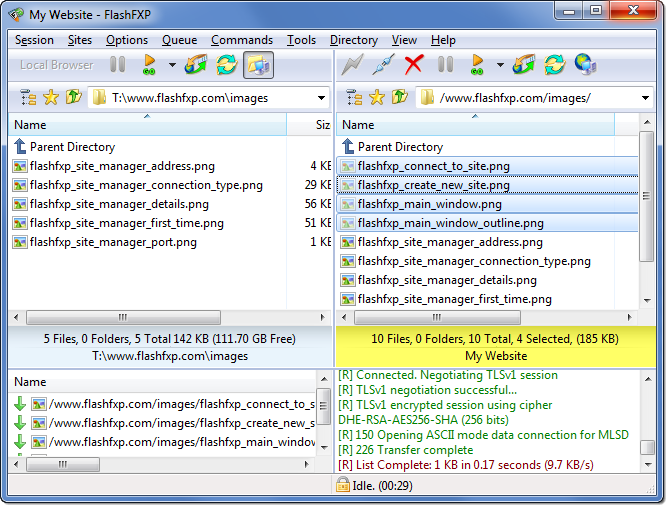
When you are transferring files, the statusbar located at the bottom of the window will change to display the name of the file being transferred, current speed, file progress, time left and the time left for the entire queue. 
|
Table of Content
|