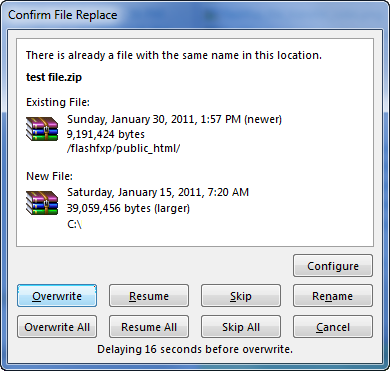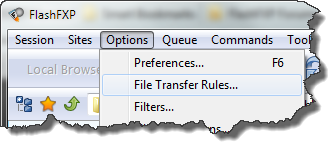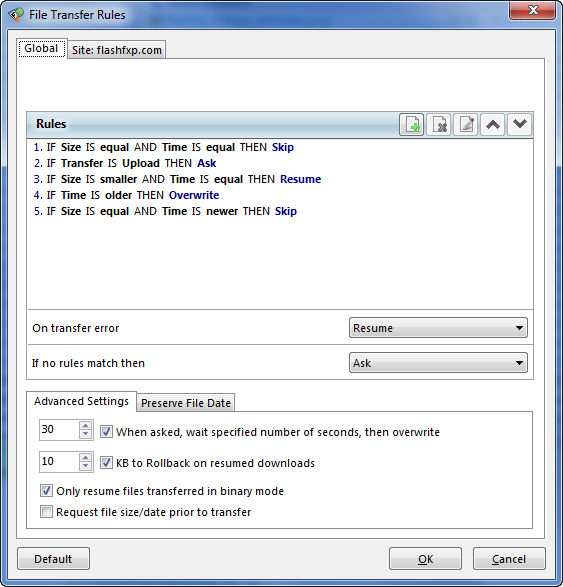FlashFXP TutorialsTutorial 6: Advanced transfersConfirm File Replace dialogThis dialog appears when you have FlashFXP configured to ask you what you want to do when the file already exists.
File Transfer Rules dialogMenu > Options > File Transfer Rules
These options below allow you to define rules to tell FlashFXP what you want to do when a certain condition is met.
To access this dialog go to Options -> File Transfer Rules In a new installation of FlashFXP no rules are defined. The transfer rules allow you to set up conditions based on the destination file size, date, or type of transfer and set a pre-defined action, these actions are Ask, Overwrite, Skip, Resume, Rename. In this example we have added 5 rules defined to show you the flexibilty of the file transfer rules.
On transfer error This allows you to control the retry action of FlashFXP when a transfer failure occurs. If no rules match then This allows you to setup a generic action that is performed when none of the following rules are matched. Advanced Settings and Preserve File Date Typically these options can be left as-is, for more information please refer to the FlashFXP help file. |
Table of Content
|