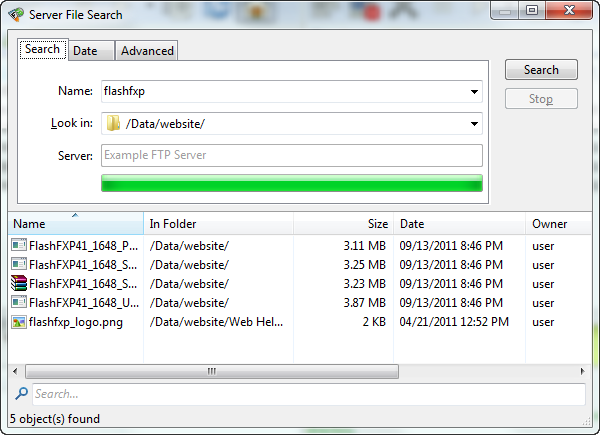FlashFXP Screenshots
-
Main window with file transfer in progress
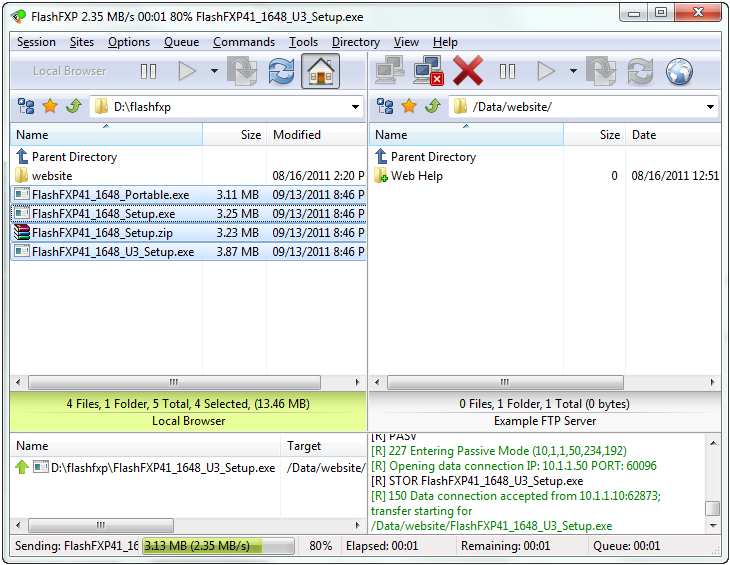
-
Main window with navigation tree
Through this tree, you can access the entire structure of the folders.
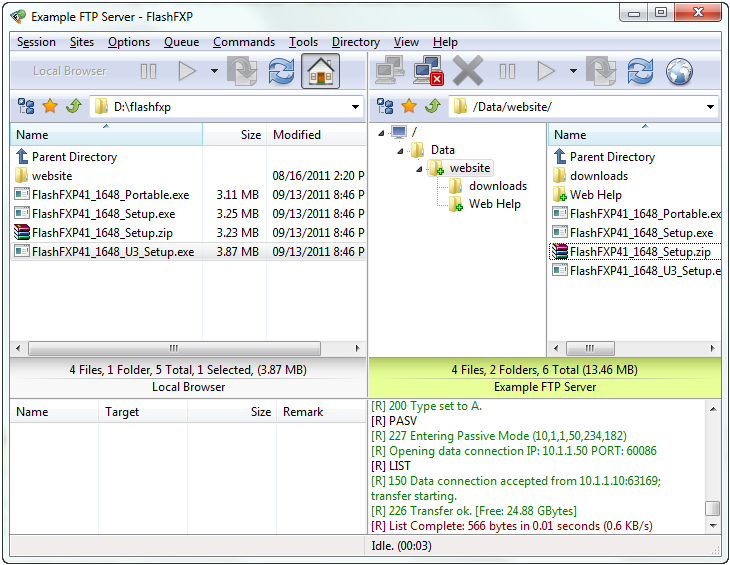
-
Main window with transfer graph
With this transfer graph, you can easily monitor your transfer speed.
Main menu > View > Graph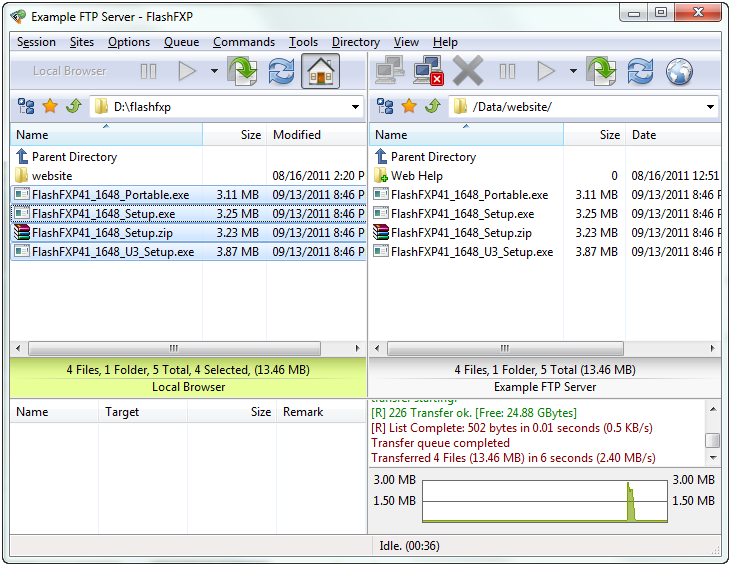
-
Main window in single connection layout mode
Prefer a single tool bar and a more simplified interface? No problem.
Main menu > View > Single connection layout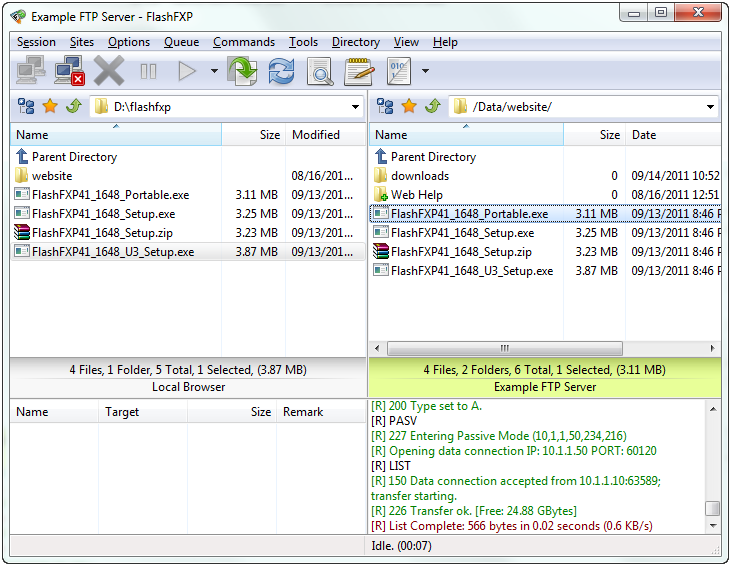
-
Site Manager dialog
Manage and configure your site profiles.
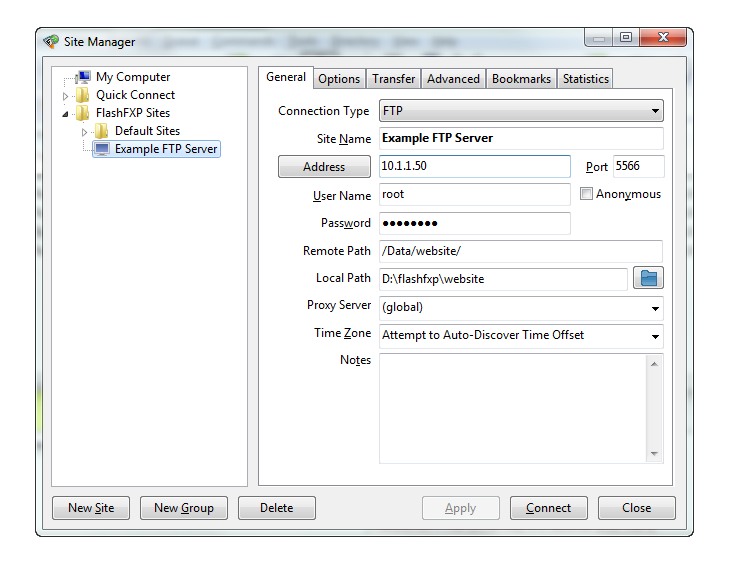
-
Quick Connect dialog
Simple connection dialog for connecting to temporary sites quickly.
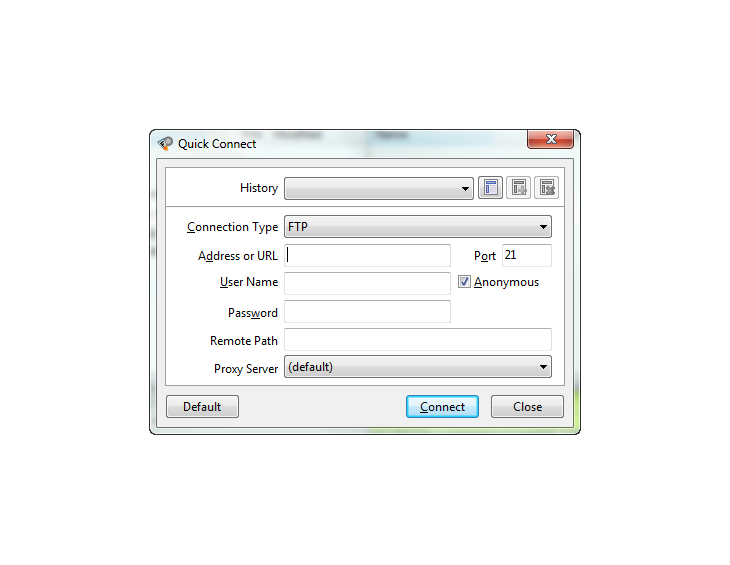
-
Preferences dialog
FlashFXP is loaded with many features and options, we make it simple and break them down into more manageable sections.
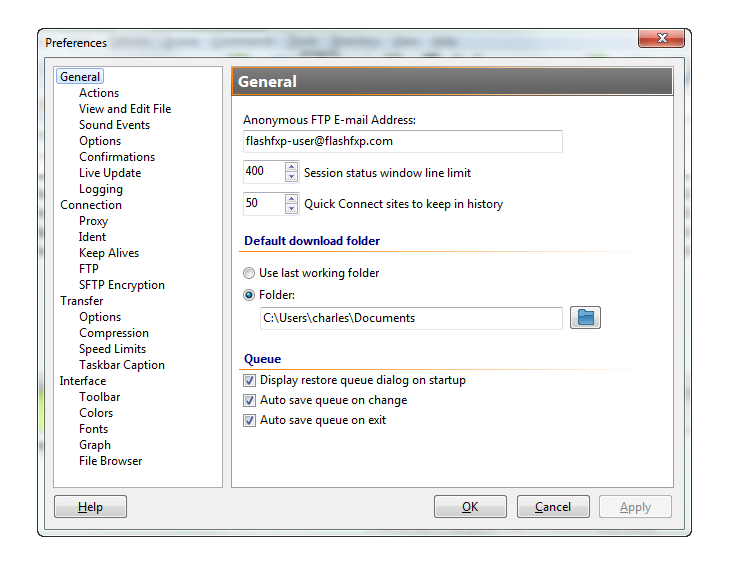
-
File Transfer Rules dialog
We make file transfers easy, Configure automatic rules to allow FlashFXP to handle specific situations automatically.
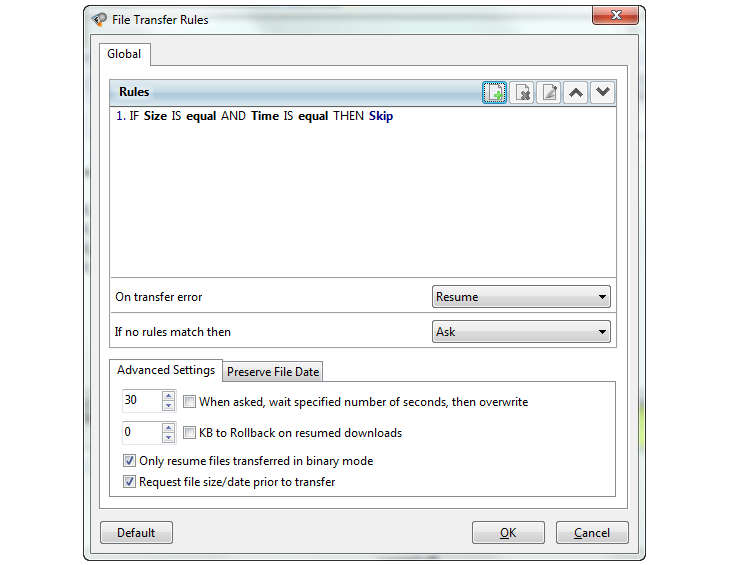
-
Queue Item Properties dialog
Advanced transfer features can be configured per-queue-item by editing the queue item, such as selective transfer rules and synchronization.
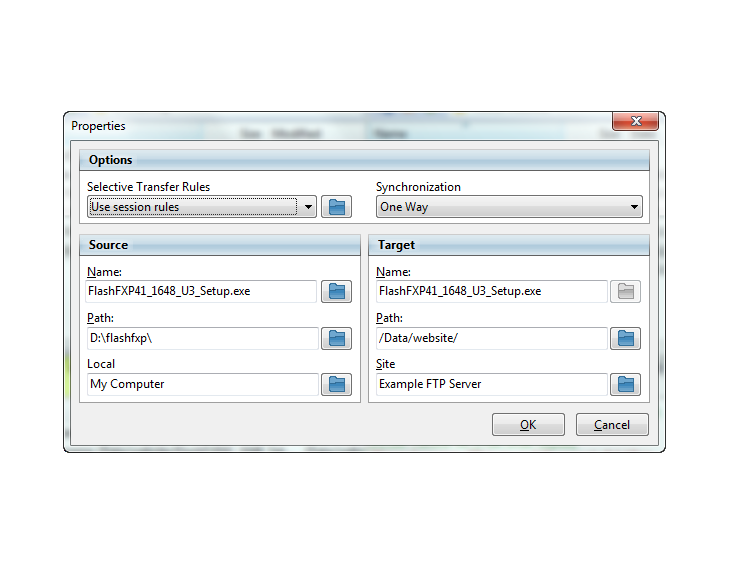
-
Server File Search dialog
We've all been there, Say you misplaced a file and now you cant find it, right? Server File Search to the rescue. Our file search is more powerful than just locating a file. You can perform actions on the results just like in the regular file list, such as change file attributes, delete, move, rename, queue, view, edit, etc