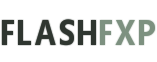
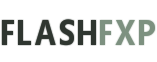 |
How To: Backup / Restore FlashFXP Configuration
Backup
1. Start FlashFXP 2. From the main menu, Tools, Backup / Restore Configuration and Select Backup Configuration. 3. Save your configuration to a file. 4. Copy the backup file to the new computer. Restore 1. If you don't already have FlashFXP installed on the new computer, now is a good time to do that. (download FlashFXP) 2. Start FlashFXP. 3. From the main menu, Tools, Backup / Restore Configuration and Select Restore configuration then select the backup file you previously created. 4. Restart FlashFXP. Notes Test FlashFXP and make sure your configuration was transferred properly. When restoring your configuration your license information is not copied over, so make sure you have your license key so you can unlock FlashFXP. https://oss.azurewebsites.net/images/forum/ffxp-backup.png |
| All times are GMT -5. The time now is 05:32 AM. |
Powered by vBulletin® Version 3.8.11 Alpha 3
Copyright ©2000 - 2025, vBulletin Solutions, Inc.
Parts of this site powered by vBulletin Mods & Addons from DragonByte Technologies Ltd. (Details)