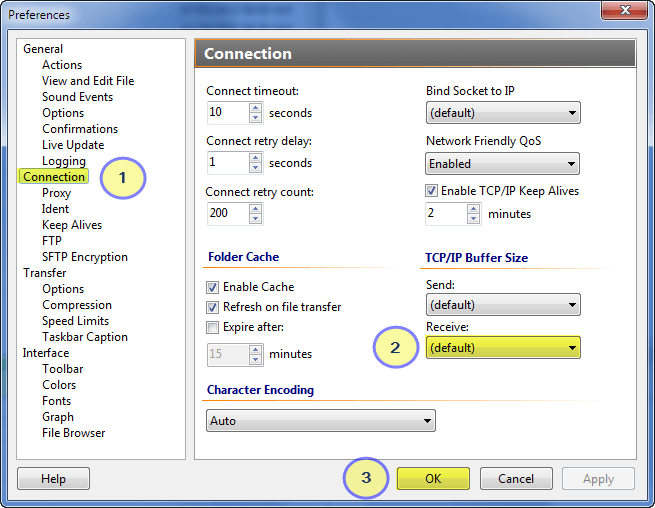Q: How can I speed up downloads in FlashFXP?
A: Unfortunately a one size fits all doesn't always provide the best speeds, FlashFXP uses Windows OS default values for TCP/IP buffers and sometimes these values are not optimal.
Start FlashFXP, From the main menu Options > Preferences.
1. Select Connection
2. Change the TCP/IP Buffer Receive value.
If not already set to default try default and click the OK button.
Connect to a site and test your download speed, if its not any faster then first disconnect and repeat the above steps changing the receive buffer size until you find a setting that provides the best results.
If the TCP/IP buffer size is too big or small it can adversely hurt performance and limit your transfer speed, or cause the FlashFXP interface to freeze for long periods of time. If you experience these problems simply try another value, or just use the default setting.
Sometimes different sites require different buffer sizes for optimal speeds, and you can fine tune this setting for individual sites via the Site Manager / Transfer tab.
Additional information
There are additional factors that can effect transfer speed, such as the network card in your computer and how its configured, as well as the way Windows TCP/IP stack is configured, even the network router and modem used to connect to the internet. In some cases even a software based firewalls and real-time network malware blocking applications can impact the results.
While my answer may not cover every situation, hopefully it leads you in the right direction.