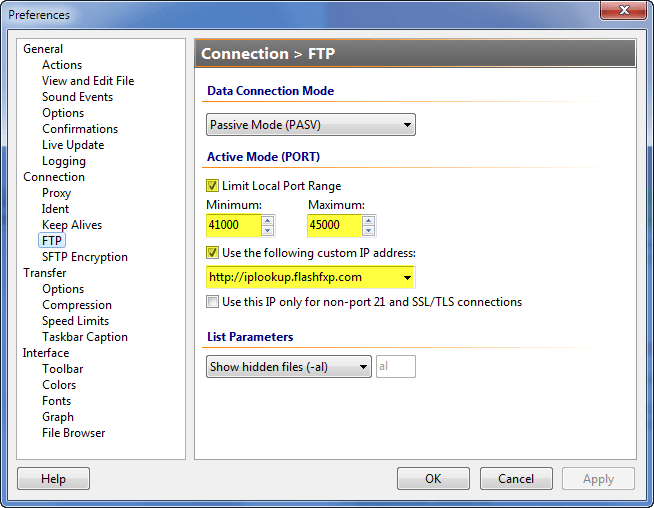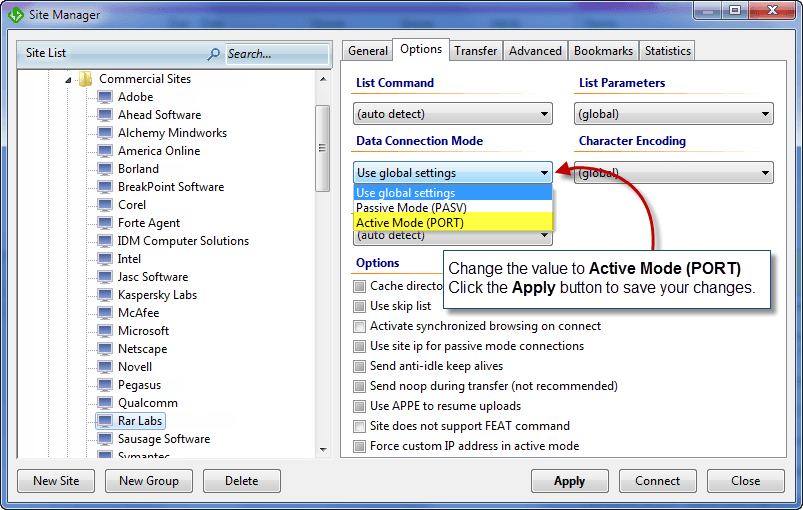If your router supports FTP-NAT then its as simple as changing the
Data Connection Mode setting located in the
Site Manager on the
Connection Tab to "
Active Mode (PORT)"
Otherwise you have the joy of setting up port mapping on your router.
Each router is different and the software they use for administration varies quite a bit.
Not only does this make it extremely difficult to explain, there is no one size fits all solution.
You'll need to access your router via your web browser and log into the admin control panel, if you're not sure how to do this you may need to consult the manual or do some googling.
Once logged in you'll need to find the port forwarding section, which might be named something else; such as port mapping.
Now the FTP protocol requires multiple ports, as each connection requires a new port number, typically a good number is 1000, but some routers require you enter a single port number per rule and not a simple range of ports. In this case just enter as many as you can in sequential order.. 41000, 41001, 41002, etc.
Next you need to match the same port range defined on your router with FlashFXP, this is done via the
Preference dialog under
Connection >
FTP
Check the box next to the
Limit local port range option and enter the port range as defined in your router. i.e. 41000 to 45000.
Click the
Apply button to save the changes.
Now connect to the FTP server, if everything is configured correctly the directory listing should appear.
If it doesn't you may need to check the following option
Use the following custom IP address and select
http://iplookup.flashfxp.com
Now try again, hopefully now everything is working for you.
But if it still doesn't work please contact us via the forums or support and we'll do our best to help you get it working.
Alternatively you could always ask/demand that your web hosting provider allow passive mode transfers and all of this can be avoided. If that's not an option see if they support SFTP, with SFTP this can be avoided because SFTP shares a single connection for commands and data.
Below are some screenshots as reference to help get you started.